How to Create Dynamic Landing Pages in WordPress Using The SpeedPPC WordPress DKI Plug-in
NOTE: The WordPress DKI Plug-in is only available for folks on the Solo+ or Agency plan.
The SpeedPPC DKI Plugin helps you dynamically customize your landing pages and post within the WordPress site. This is done by passing values in the URL that are dynamically inserted into the landing pages.
Benefits:
- Directs your visitors to the page they want to see.
- Increases your chances of getting conversions.
- Better ad placement.
How It Works
Shortcode Examples:
Example Parameter:
Example Token:
By default, the landing page will show the fallback value.
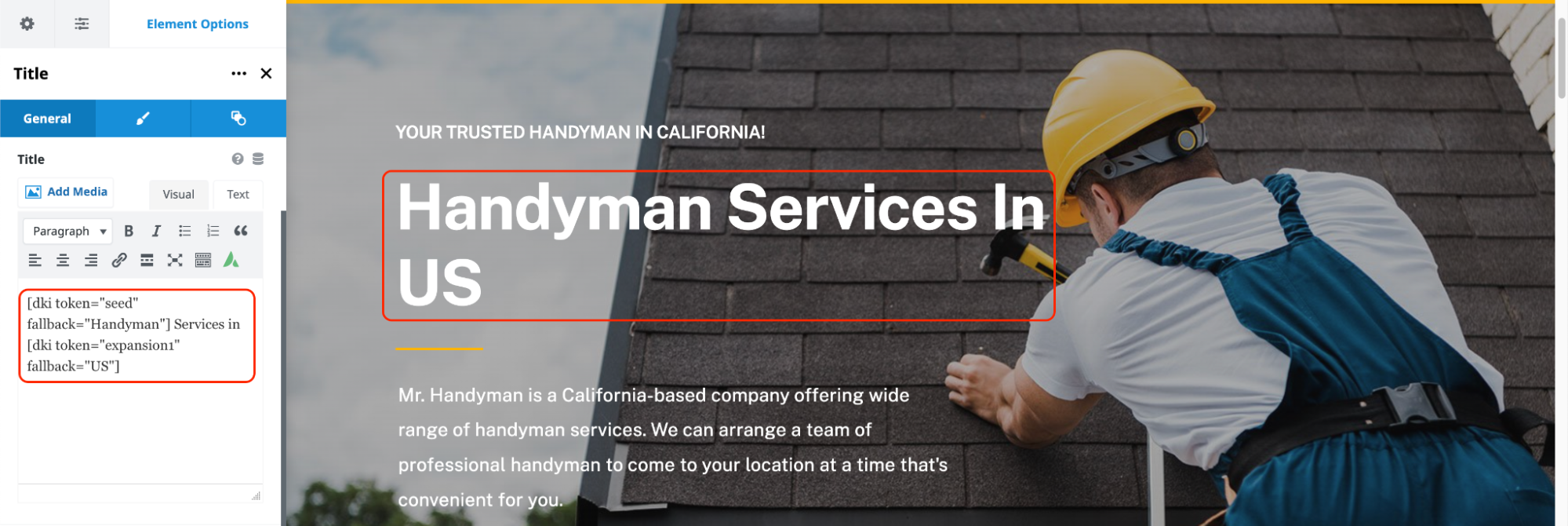
Pass the values in your URL parameter to change the landing page dynamically.
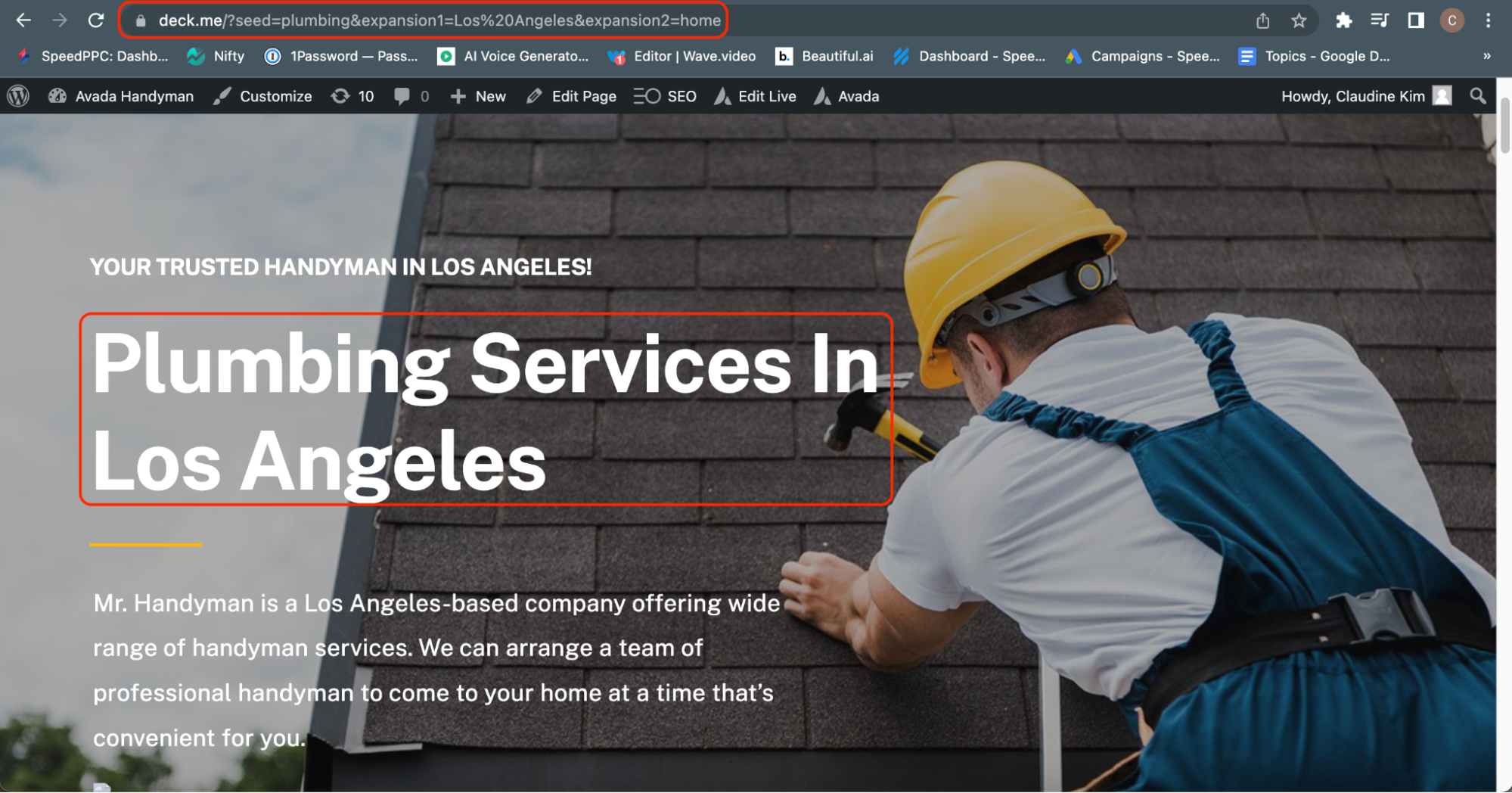
You can also control the capitalization by using these case formats.
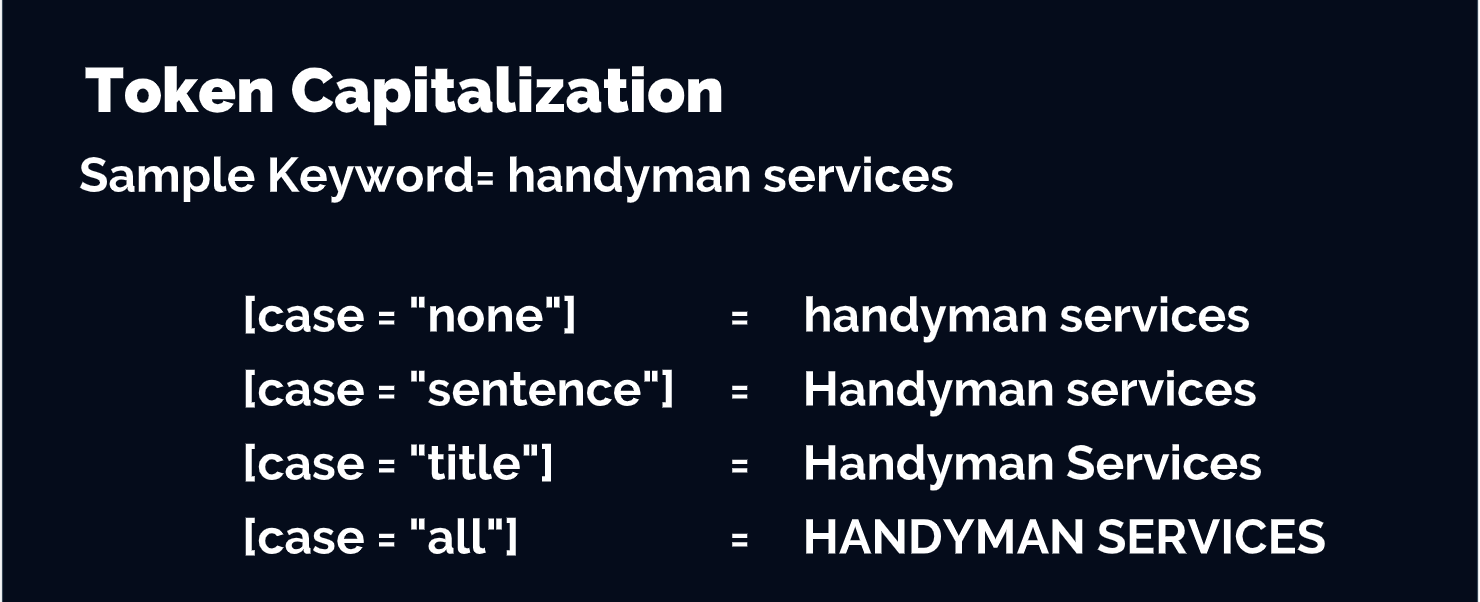
How to install SpeedPPC DKI Plugin

On your WordPress Home page, click Plugins and select Add New.
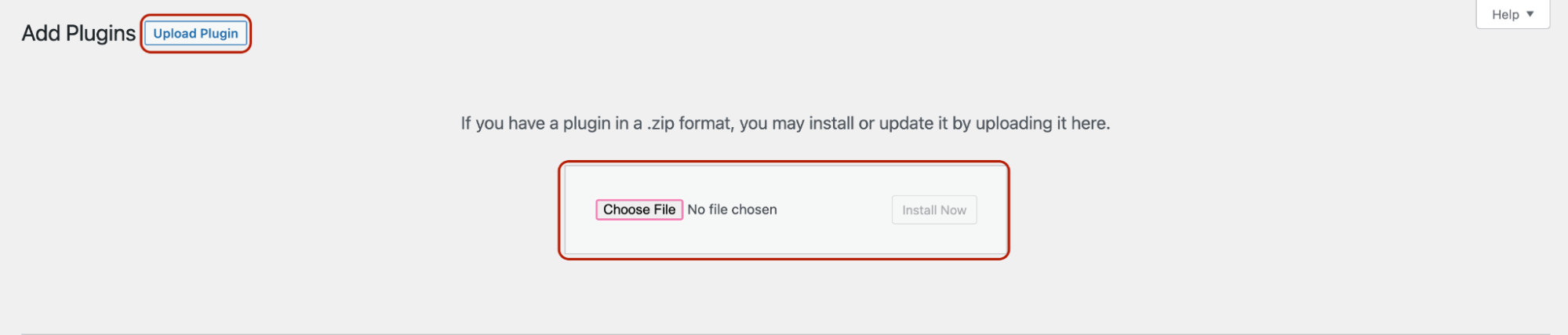
On the Add Plugin page, click the Upload Plugin button and upload the SpeedPPC DKI plugin in .zip format.
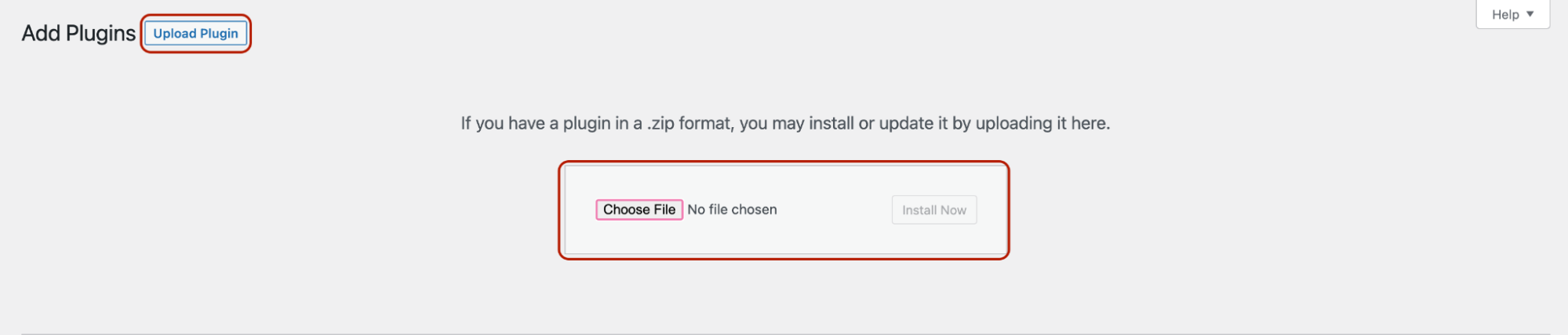
After installing, click Activate Plugin.
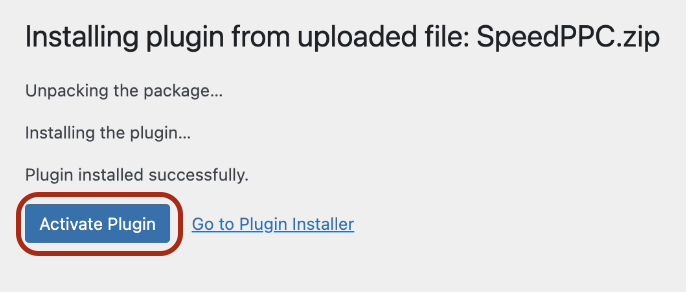
SpeedPPC DKI Plugin will be now available on your Menu.
How to use SpeedPPC DKI Plugin.
On the WordPress Home Page, click Post.
Click Add New button to create a new post or click on an existing article to edit.
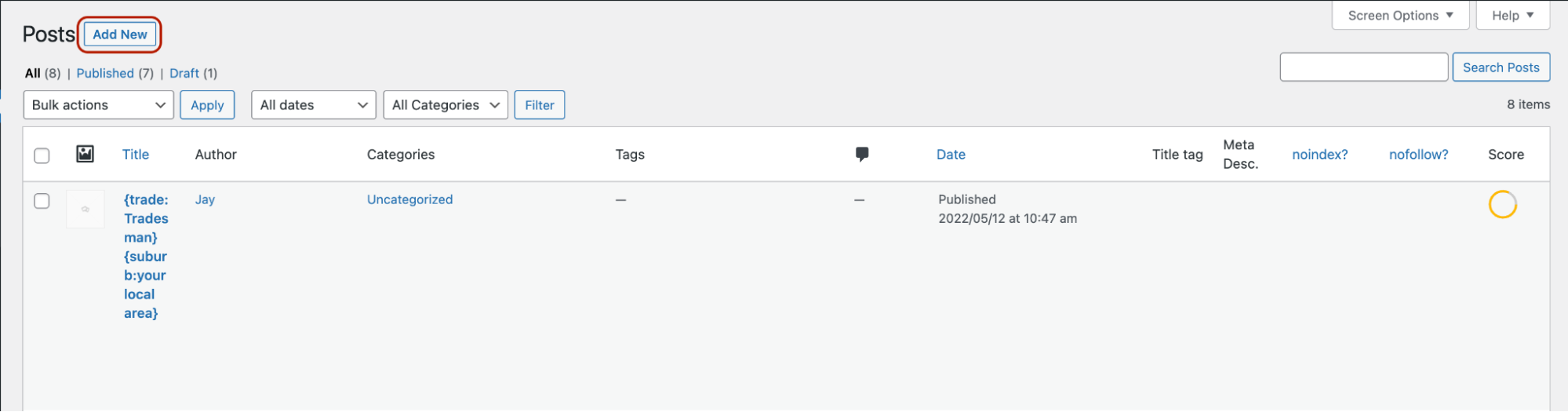
Create your content and insert your SpeedPPC DKI Token anywhere on your landing page or post.
Click Publish.
DKI Token: [dki token="value1" fallback="value2" case="none"]
Check and update your publish settings. Once done, click the Publish button.

Once published, copy the link or click View Post.
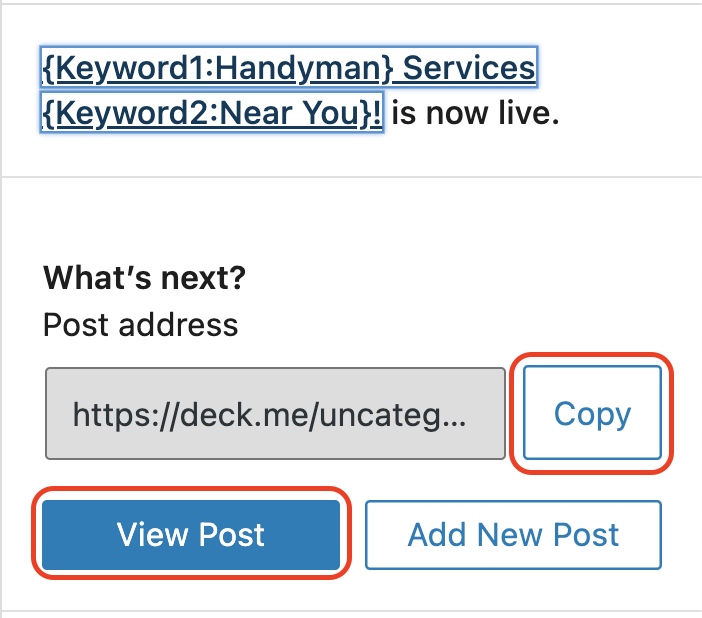
By default, the landing page will show the default values as you have specified in your token. If you want it to change dynamically, pass those keywords in the URL Parameter using the same variable name as the token on the page.Use the format below:
Start by adding details on the Campaign Setup tab. Select your targeted platform, type of ads and type of campaign.
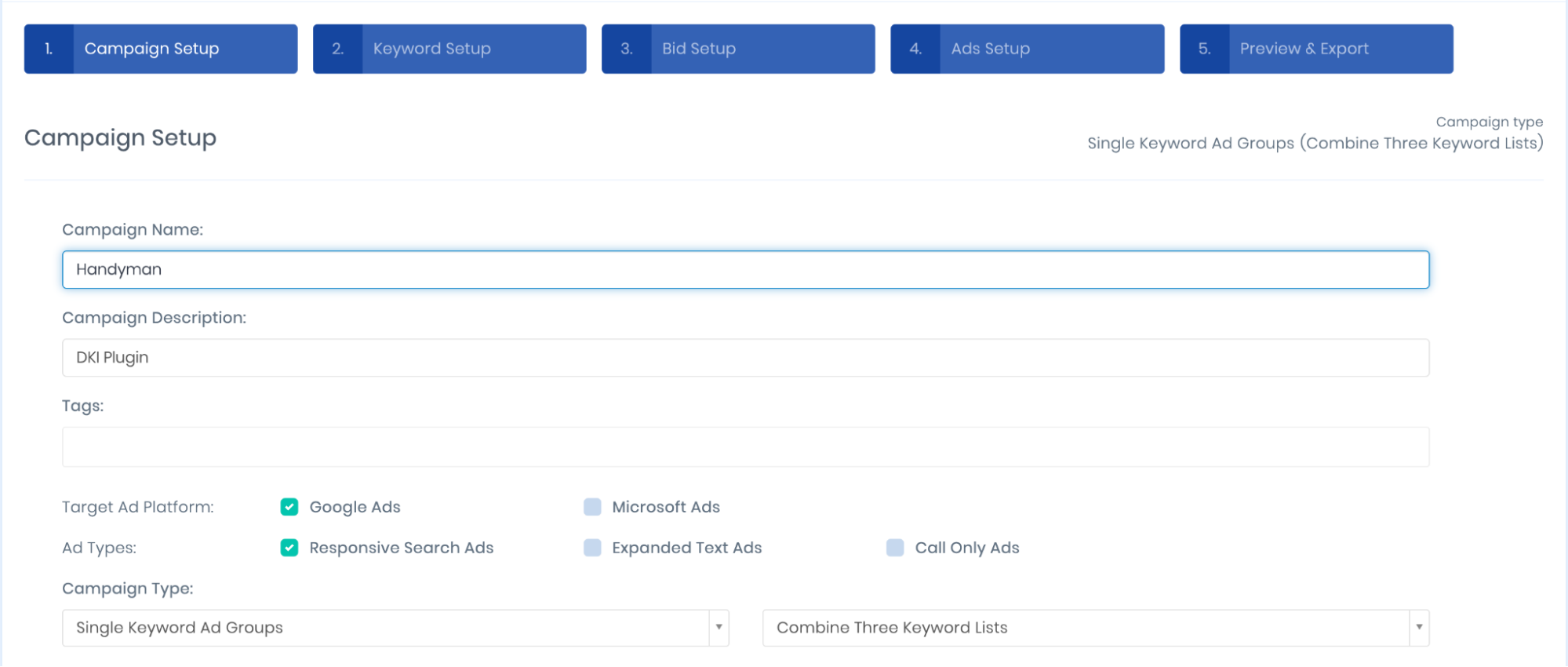
On the Keyword Setup tab, add your keywords to the fields provided.
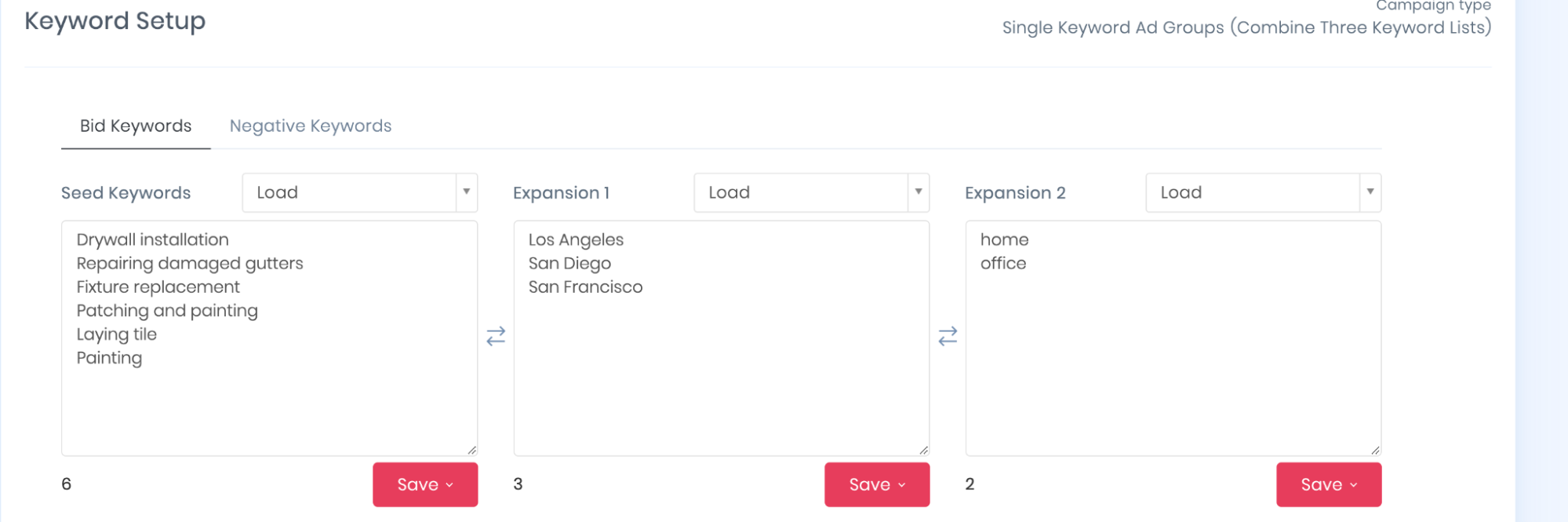
At the bottom of the page, add your keyword URL. Combine the SpeedPPC DKI parameter with the Campaign Builder tokens.
On the same page, set your URL separator to Space. If your keywords have 2 or more words in it, this will allow you to automatically add spaces between them.
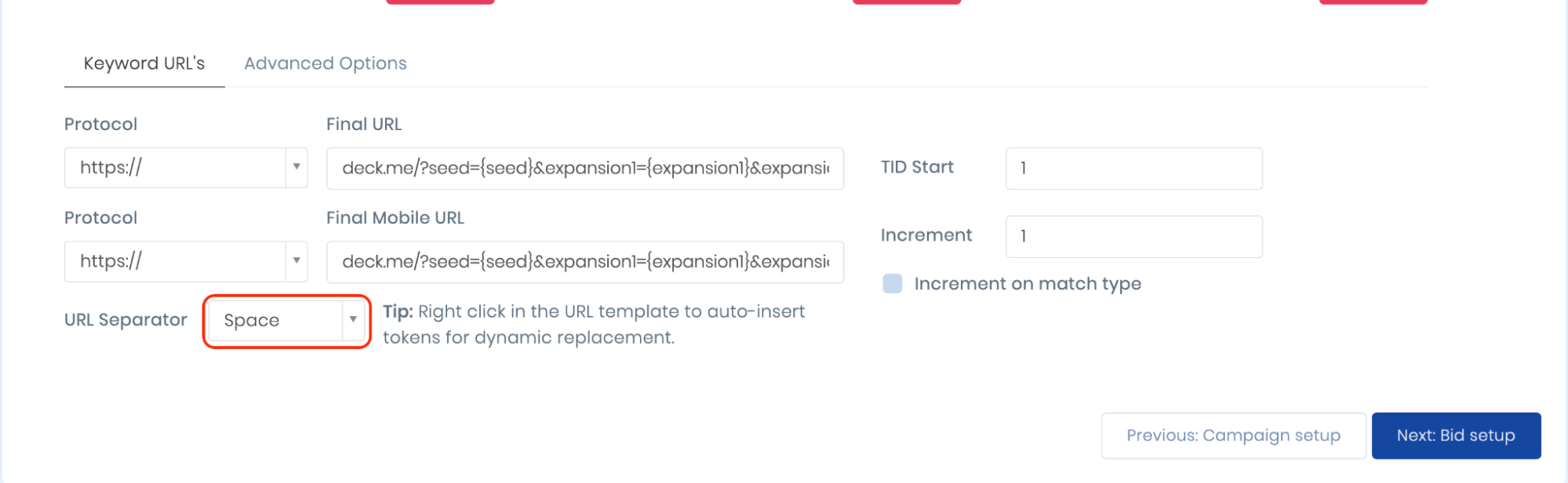
On the next page, set up your match type and bids.
On the Ad Setup tab, ad headlines and descriptions. Feel free to use our Magic Rewriter and AI writing feature. Also, don’t forget to select Space as your URL separator.
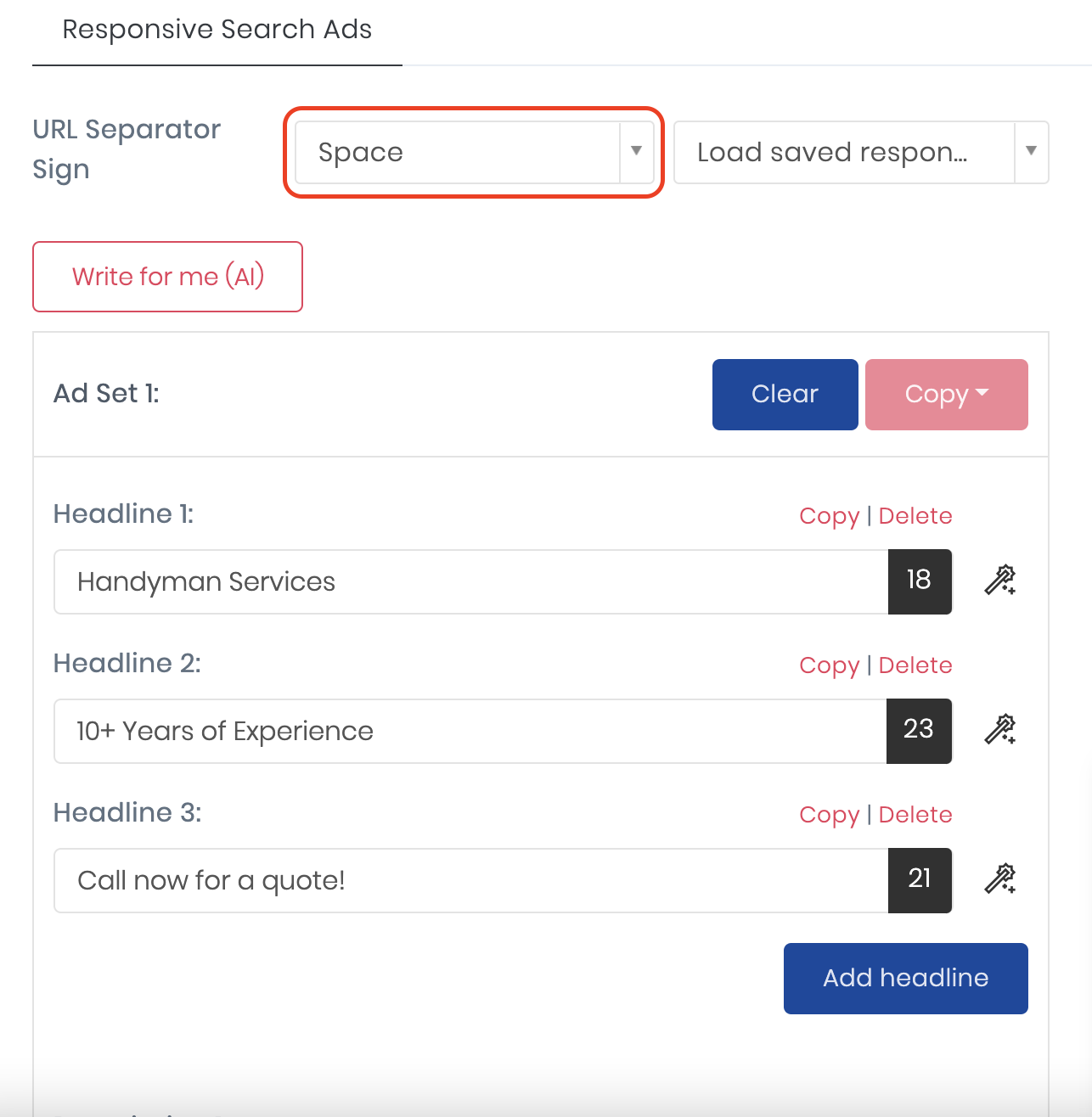
Check how your URLs turned out in the Preview and Export tab by Downloading, Copying or Viewing your Keywords or your Ads.
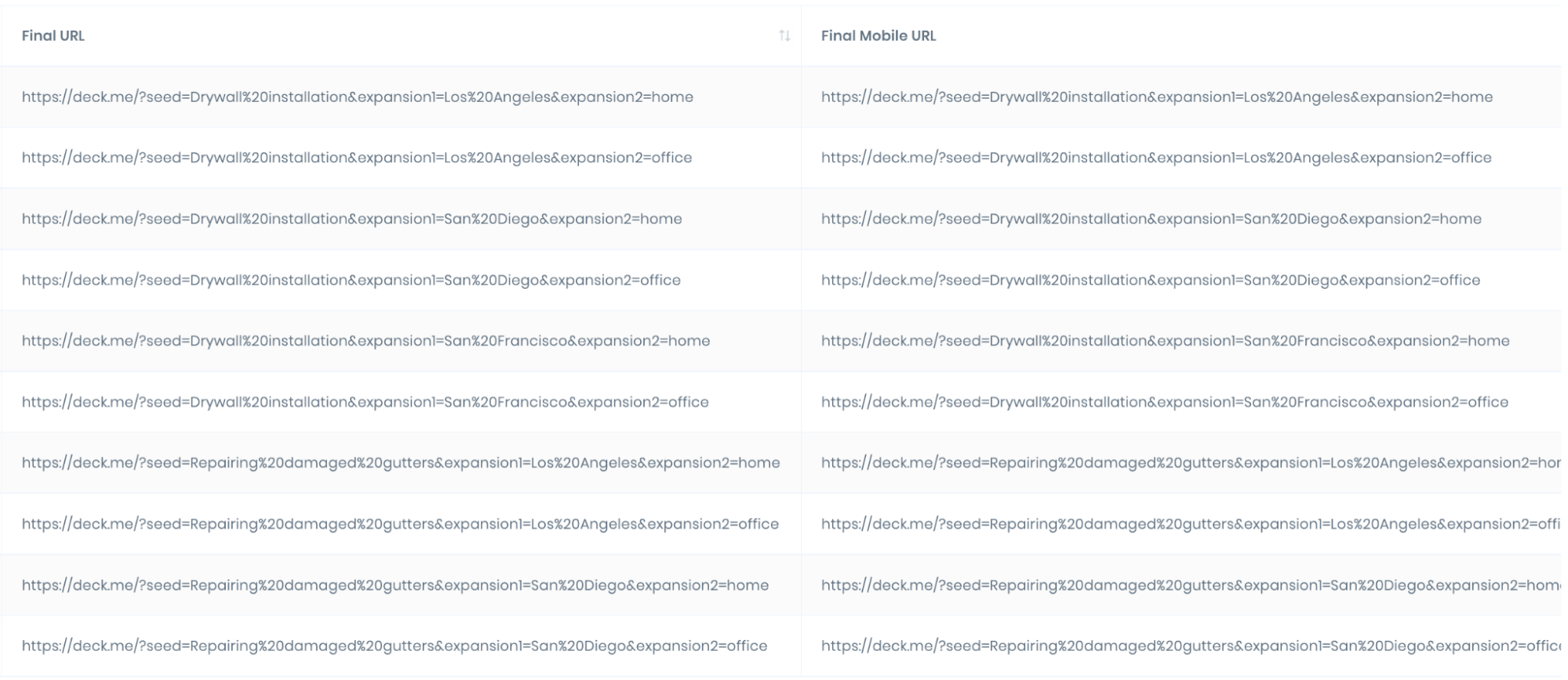
Lower your bounce rate and improve your click through rate by using the SpeedPPC DKI Plugin!