How to: Add a New User
This step-by-step guide will walk you through the process of adding users to your SpeedPPC account.
From the right side menu, hover over your account icon, then click on Sub Users.
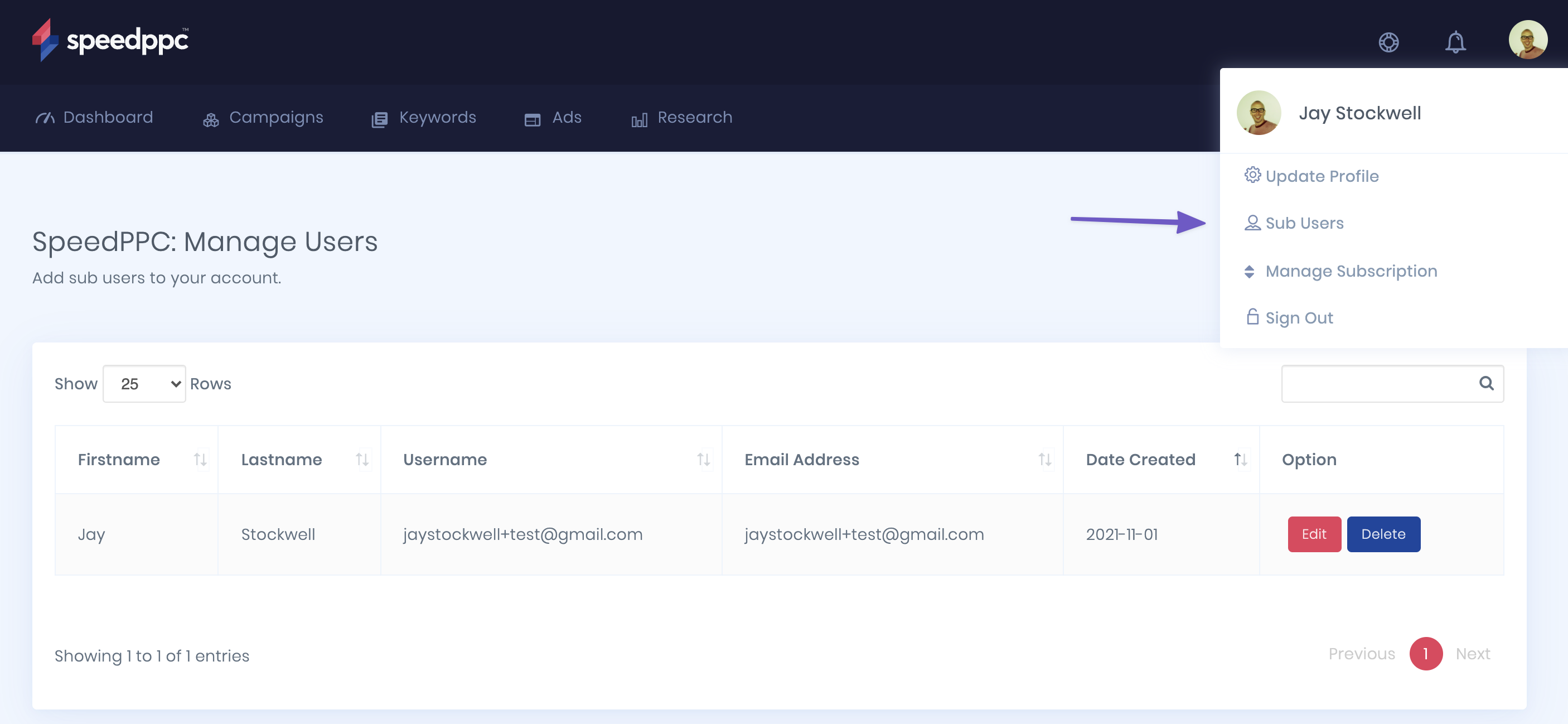
The page loads a summary of Sub Users that have access via your SpeedPPC subscription.
In the top right corner of the "Manage Users" page, you will see a button to Add New User, and in a smaller font under the button is the number of Sub User accounts remaining.
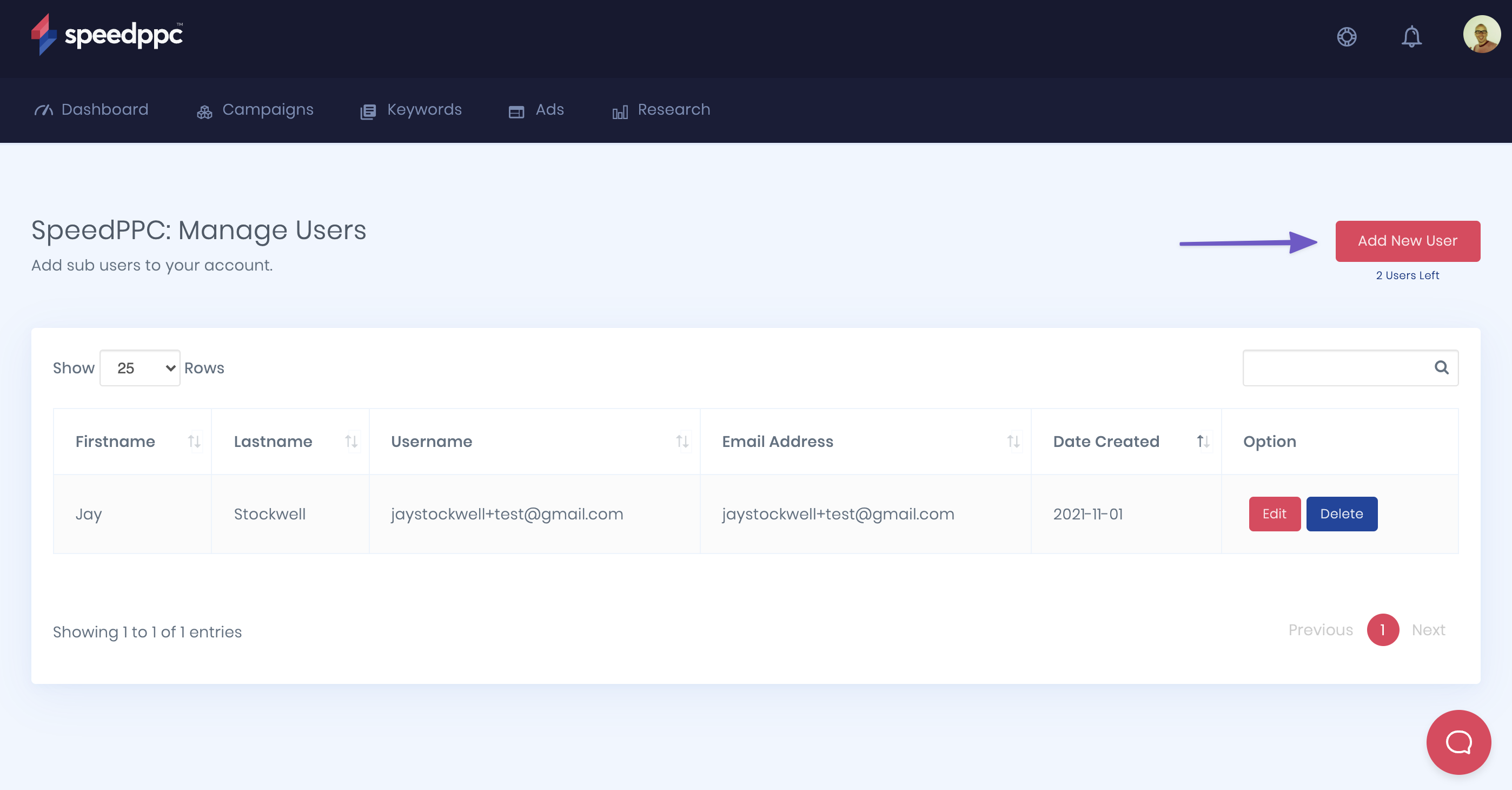
Click on Add New User
Fill in the details for the new Sub User and click Create.
The new Sub User account will be created and you will be redirected back to the "Manage User" page.
You have successfully created a new Sub User account.
IMPORTANT: Don't forget to send the user their user name and password. This will not be sent to them over email.
You have the ability to Edit and Delete Sub Users at any time from the list of Sub Users.