How to Run a Competitor Landscape Report
The Competitor Comparison Report allows you to compare your URL to a competitor's URL and discover what level of Google Ads activity they are engaged in. It also highlights the keywords they are bidding on that you aren't!
Benefits of running this report:
How to run a Competitor Comparison Report:
On the SpeedPPC Dashboard, click Research and select Competitor Comparison.
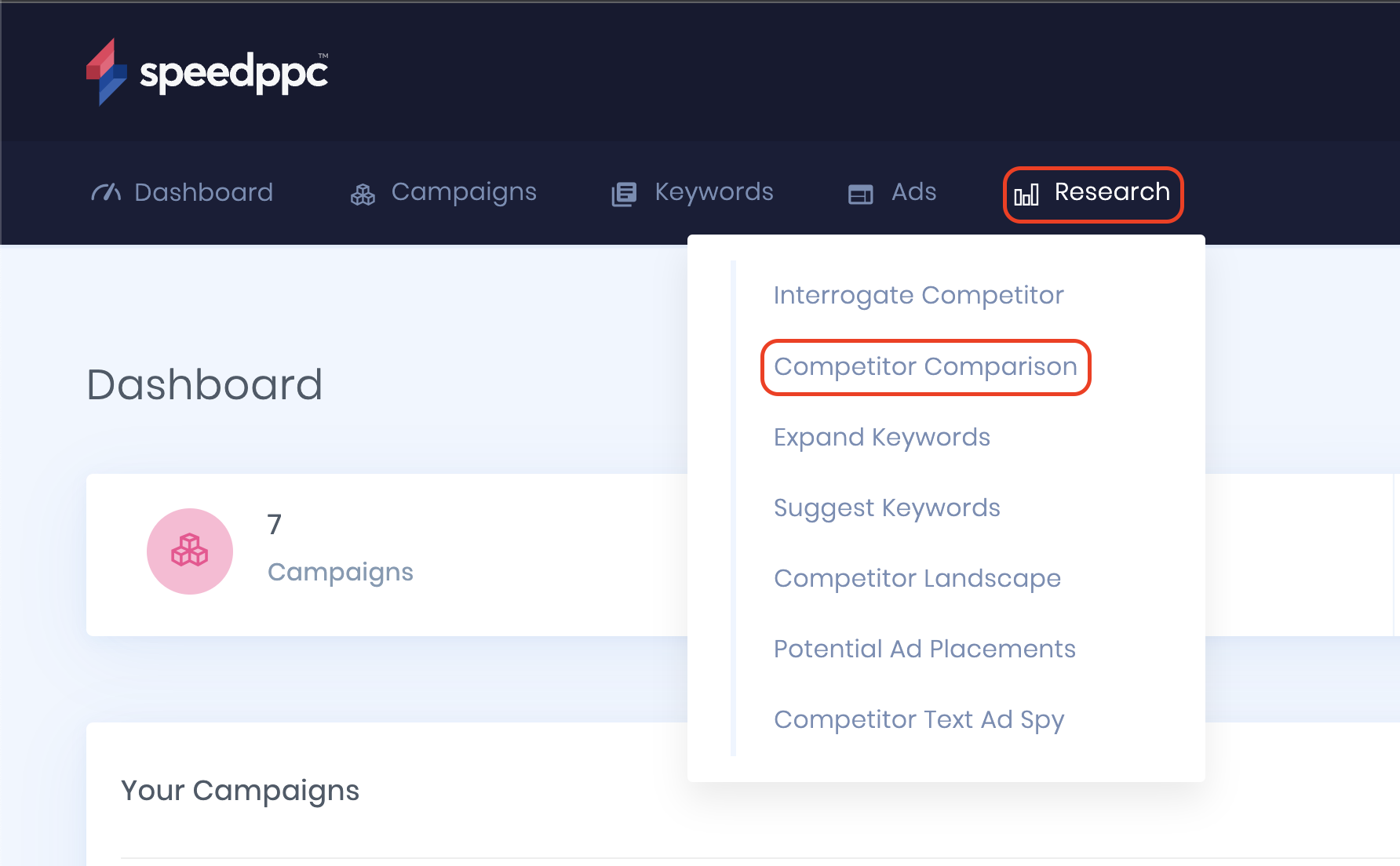
Add your site and the competitor's set, and choose your top-level domain or region. The United States is the default selection on every report. Click Search.
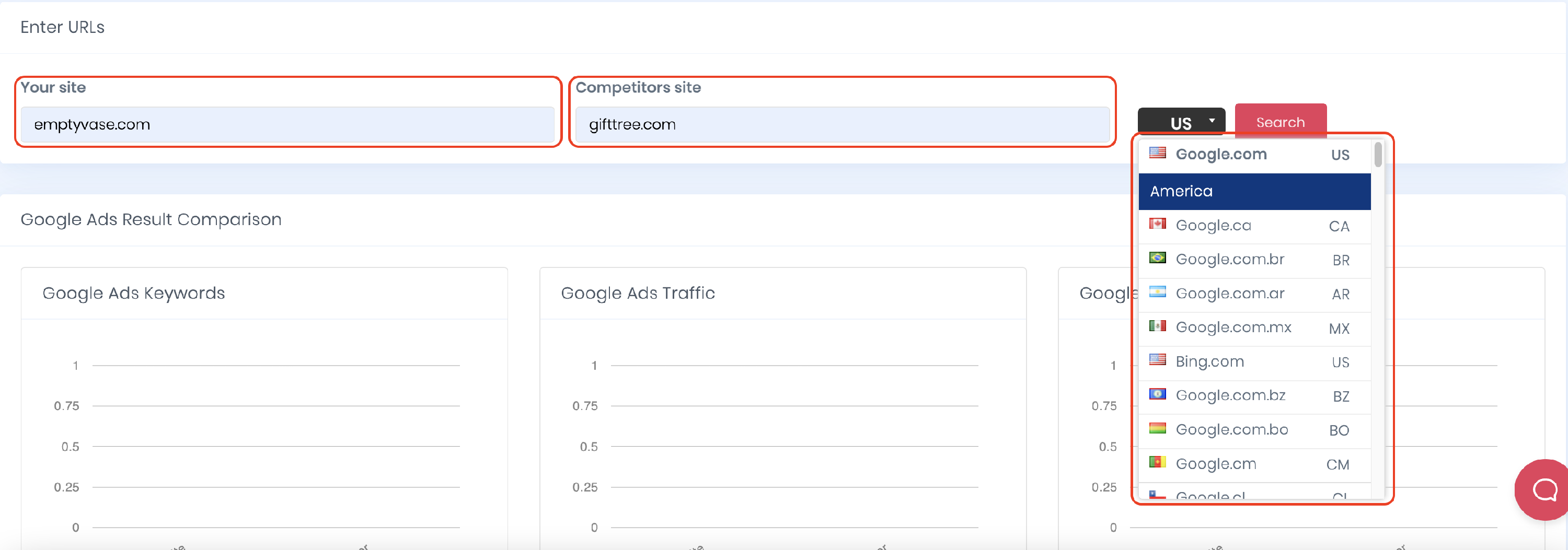
You will have the option to Export or Save the keywords to your keywords list. You can also generate more keywords by clicking the More Results button.

Click Save Report on top of the page and fill out the details to add your report to the SpeedPPC Dashboard.
Performance Statistics:
Google Ads Result Comparison
- Google Ads Keywords: Estimated number of your keywords and your competitor's keywords in Google Ads.
- Google Ads Traffic: Estimated number of web users who visited your website and your competitor's website
Google Ads Traffic Cost: Estimated spend for the website traffic received.
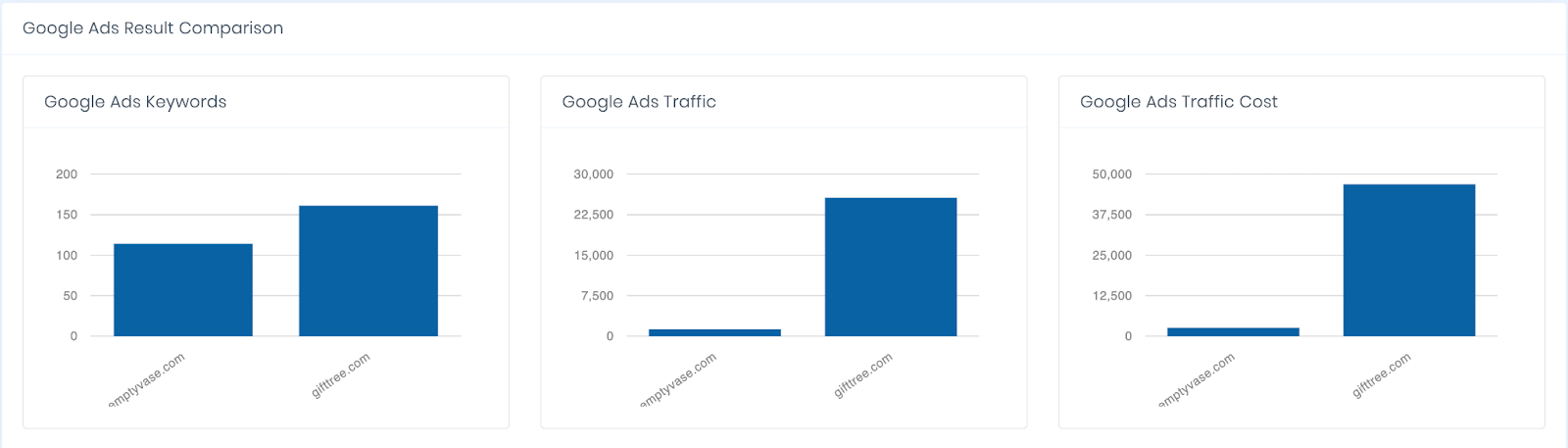
Your Keyword Opportunities
- Volume: The estimated number of times a specific keyword is searched in Google.
- Cost-Per-Click (CPC): The estimated amount you will pay for each click.
- Competition: This will show how many advertisers compete for a particular keyword. A competition score is a number between 0 and 1, where a lower score indicates a lower level of competition, while any score closer to 1 indicates a higher competition.
Trends: This will show the audience's behavior on a specific keyword.
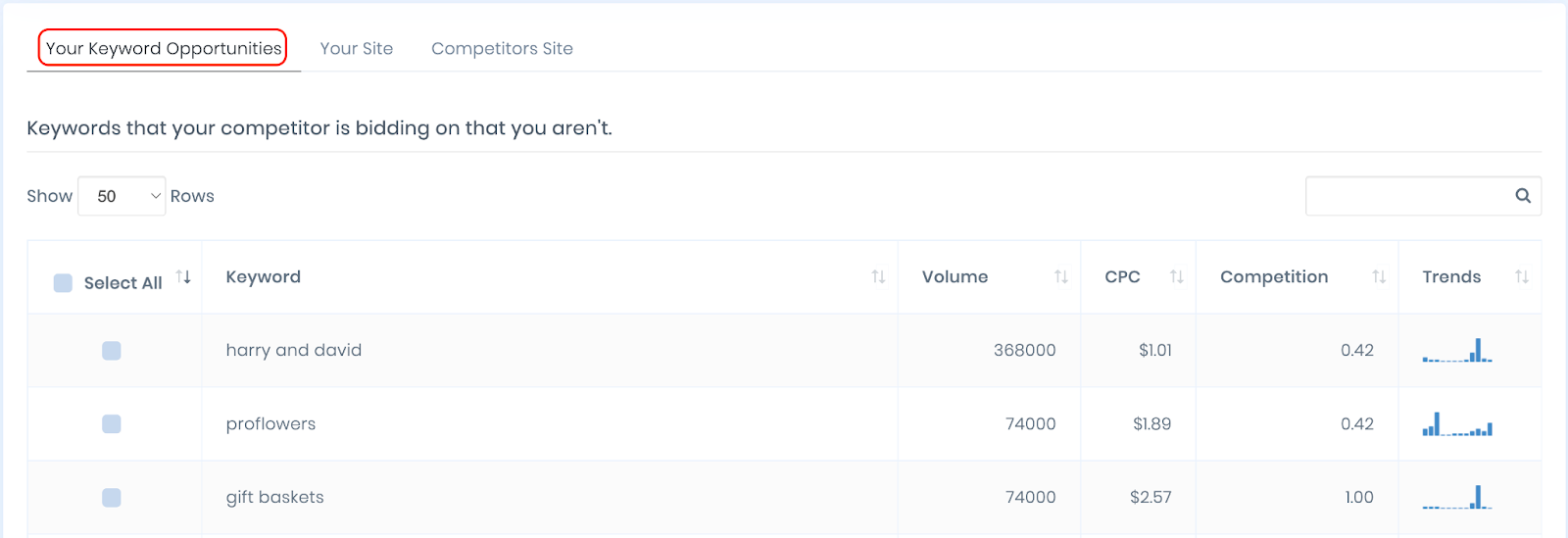
Your Site
- Position: Location where your ads appeared.
- URL: What specific page do your users land on after clicking your ad?
- Traffic(%): Estimated percentage of users who visited your site.
Traffic Cost(%): Estimated percentage of your spend for the website traffic you received.
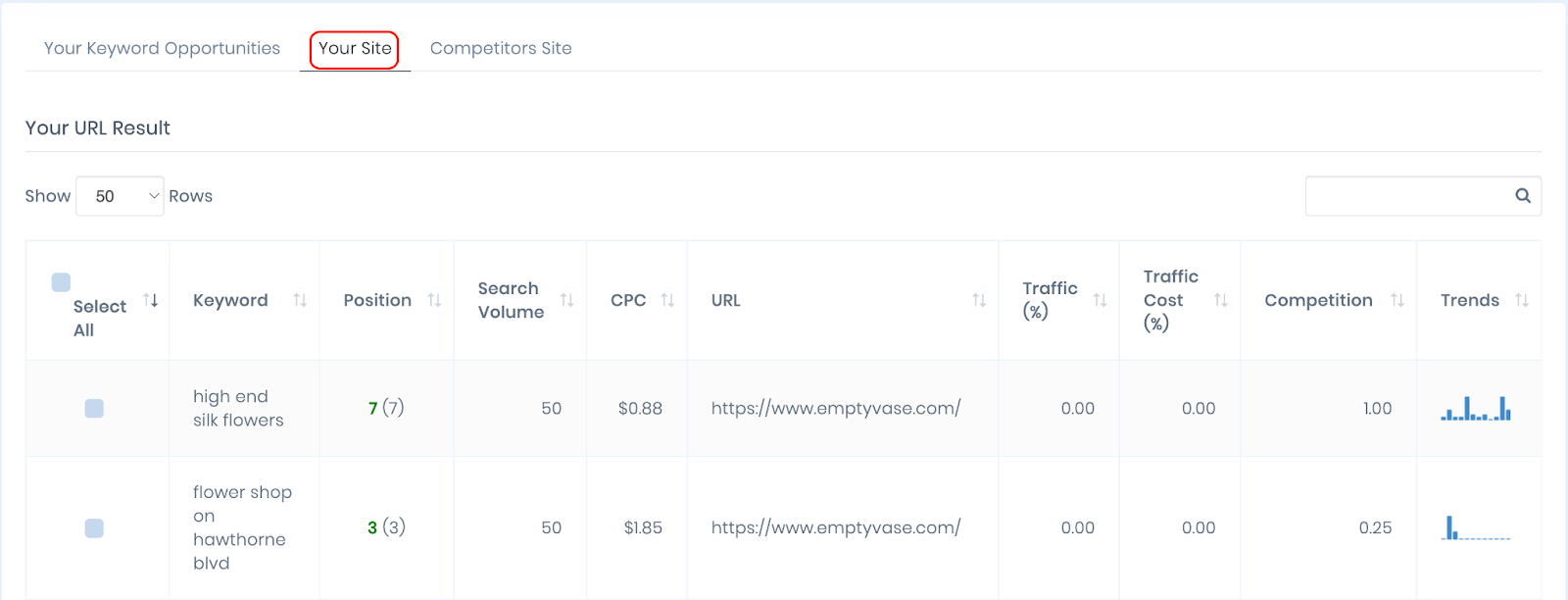
Competitor's Site
This is similar to Your Site Performance Section, but this tab will show your competitor's keyword performance and where their users land after clicking their ad. You'll see where your competitor stands and how they manage their website URLs.
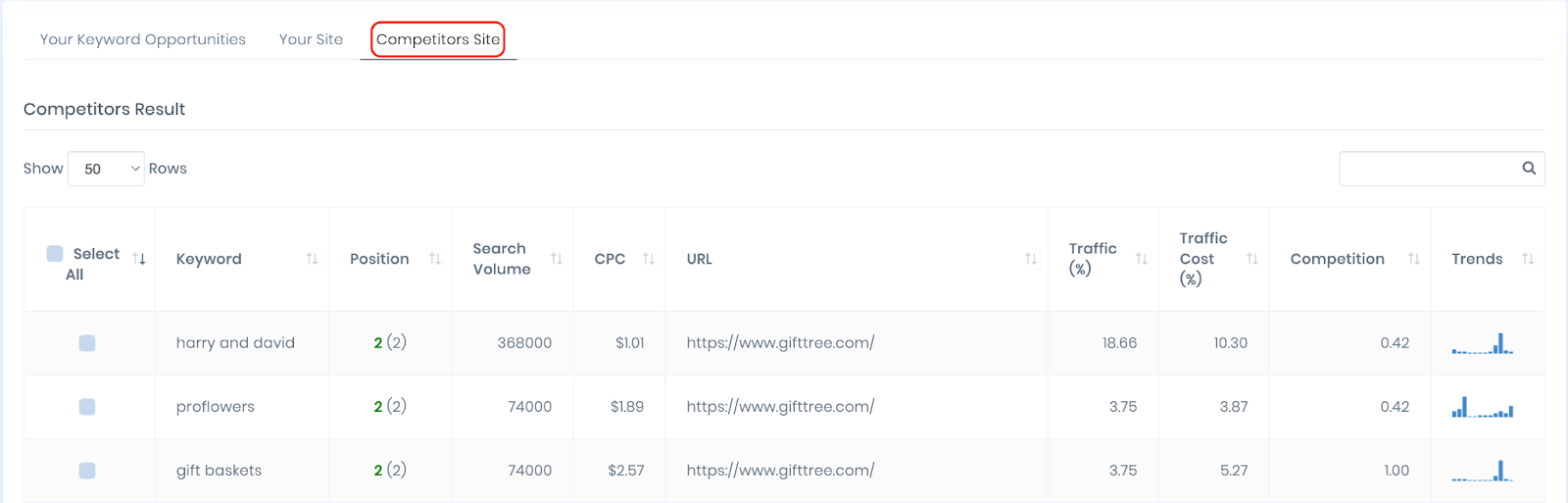
Here's a sample preview of a Competitor Comparison Report.
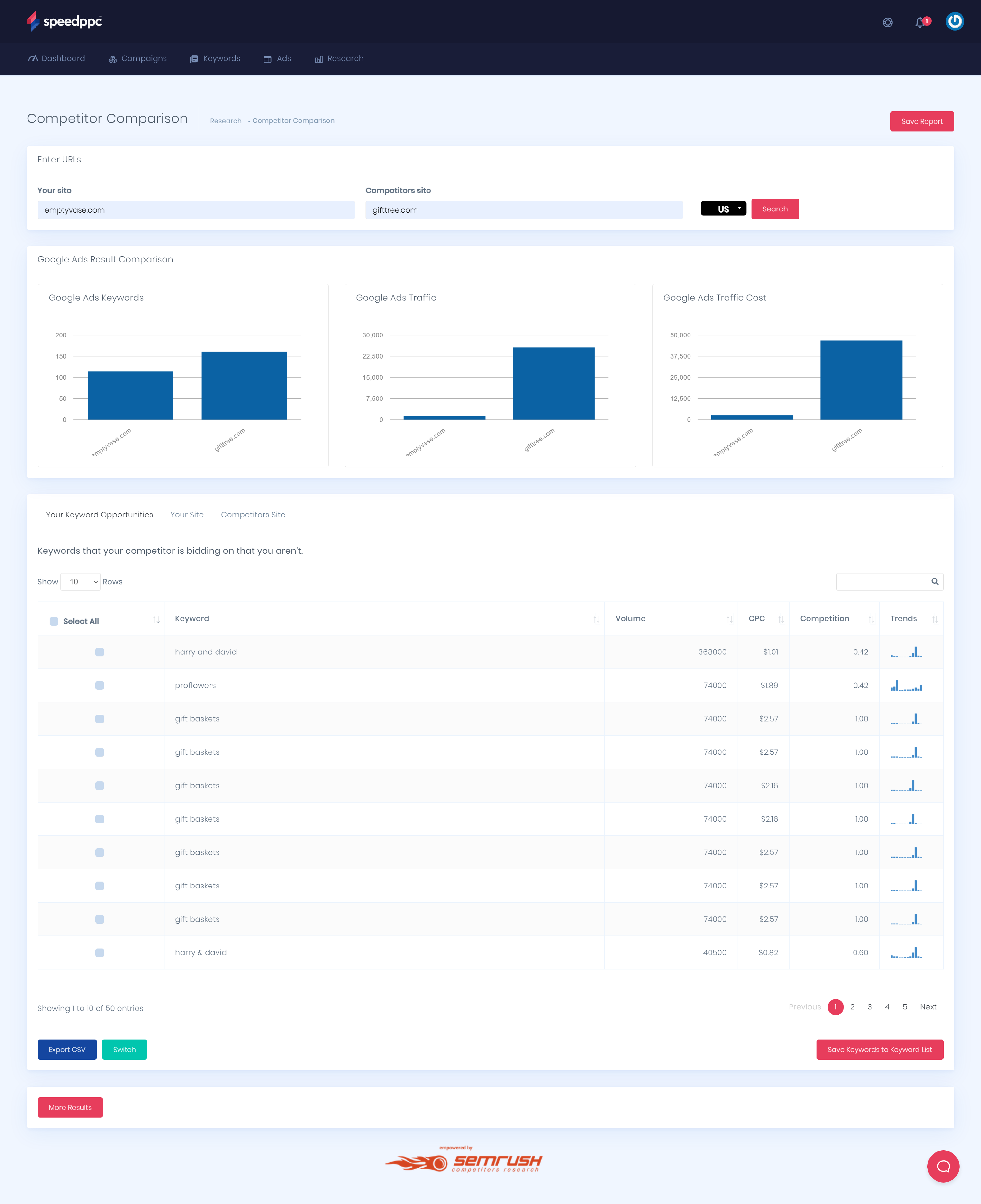
Run a Competitor Comparison Report and know where you stand out! Understand your competitor's key selling points and tweak yours to exceed your competitor's offer.