How to Build a Single Keyword Ad Group Campaign (Multiple Lists) - SKAG
The beauty of using SpeedPPC is the ability to supercharge your campaigns by using multiple lists. With multiple lists, you can easily expand the keywords you are targeting and create a single keyword ad group for every possible combination of keywords.
SKAG Campaign Visual Representation (Multiple List)
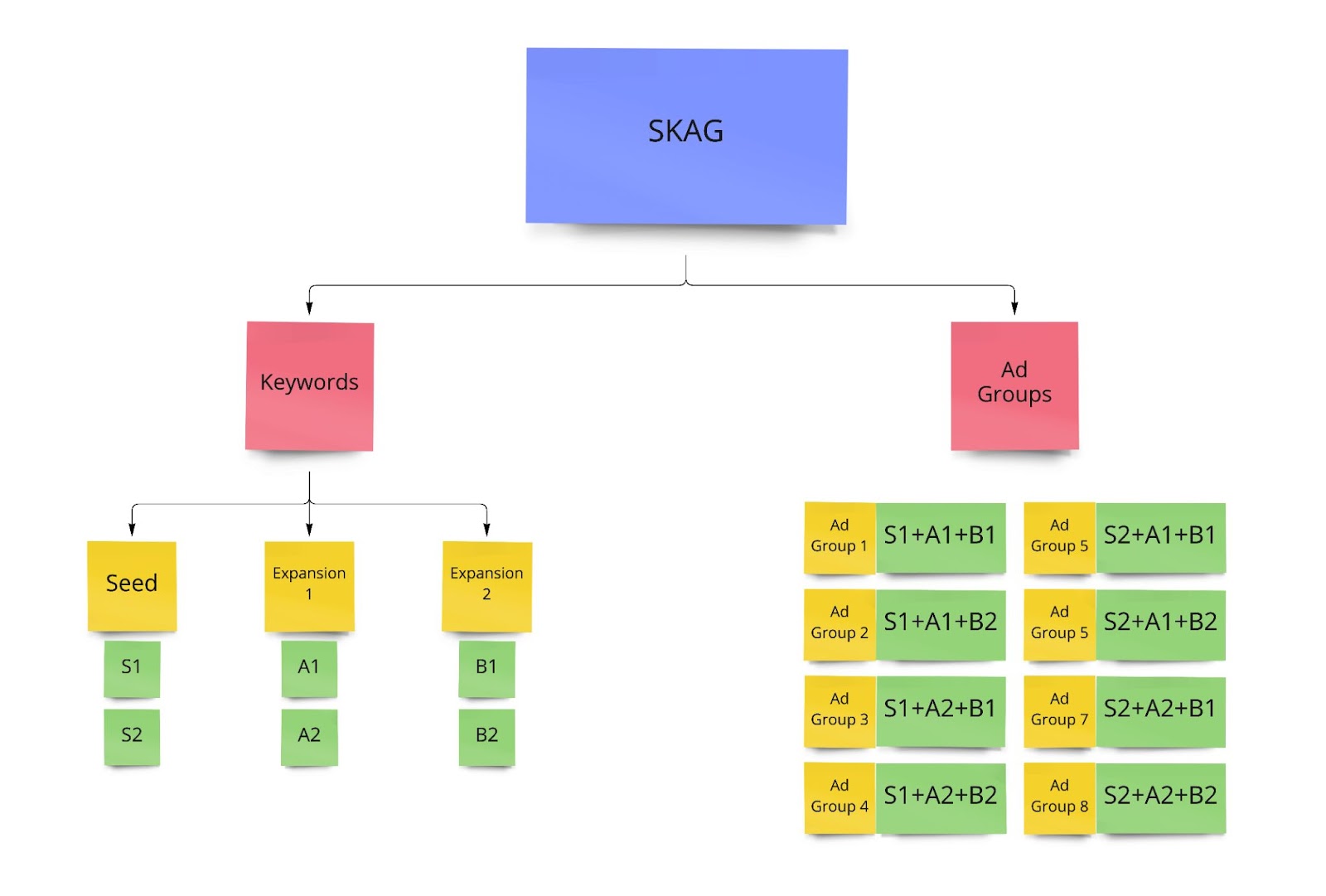
How to create a SKAG Campaign with multiple lists
On the SpeedPPC Dashboard, click Campaigns and select Add New Campaign. You can also go to the Campaigns Section and click New Campaigns.

Enter the basic campaign information and choose Single Keyword Ad Groups as your campaign type. You’ll want to choose two, three, or four lists depending on how many sets of expansion keywords you have. SpeedPPC allows you to add up to three expansion lists to your seed keyword list. Click Next: Keyword Setup

On the Keyword Setup, there will be 2-4 boxes depending on the number of keyword lists you chose on the last screen. Type, paste, or load your seed keywords and each set of expansion keywords into the appropriate box. Note that your Seed Keywords will be your Ad Groups automatically.
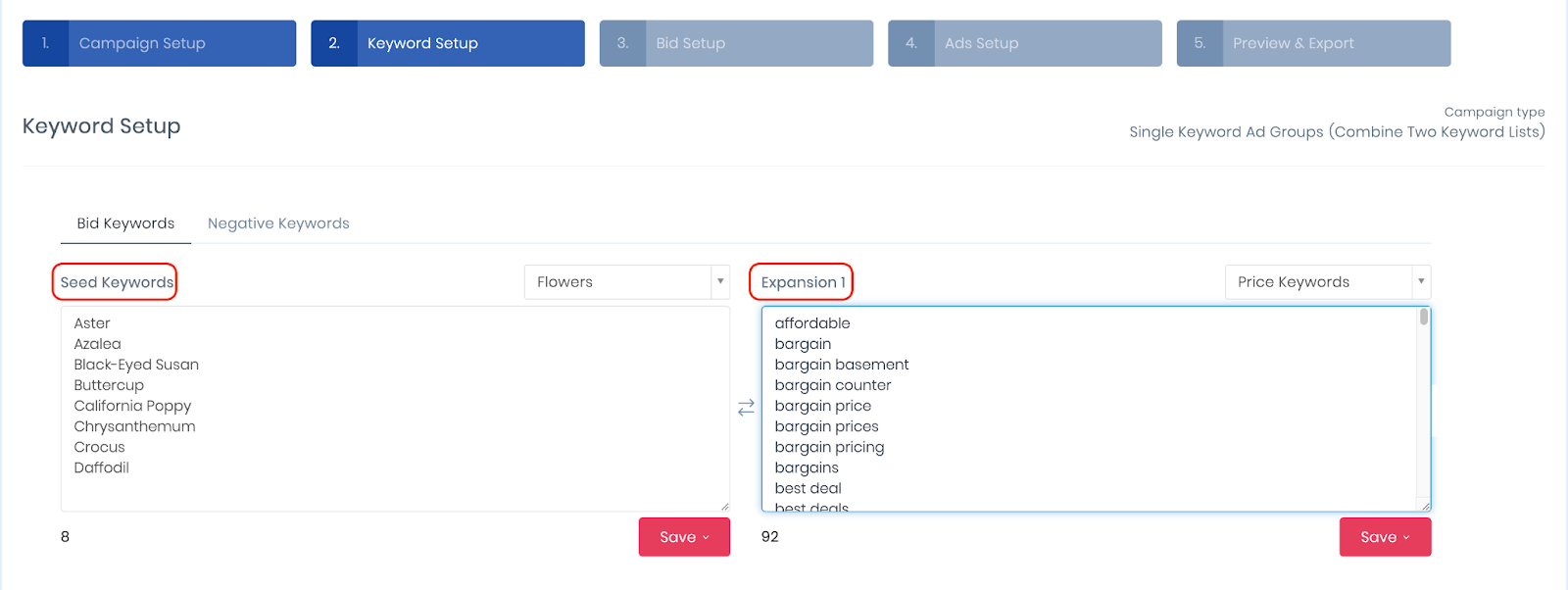
Note that SpeedPPC provides dozens of handy pre-existing keyword lists you can easily use to grow your campaigns, such as colors, place names, action words, and more. You can add these via the “Load” menu above the box for each set of keywords.
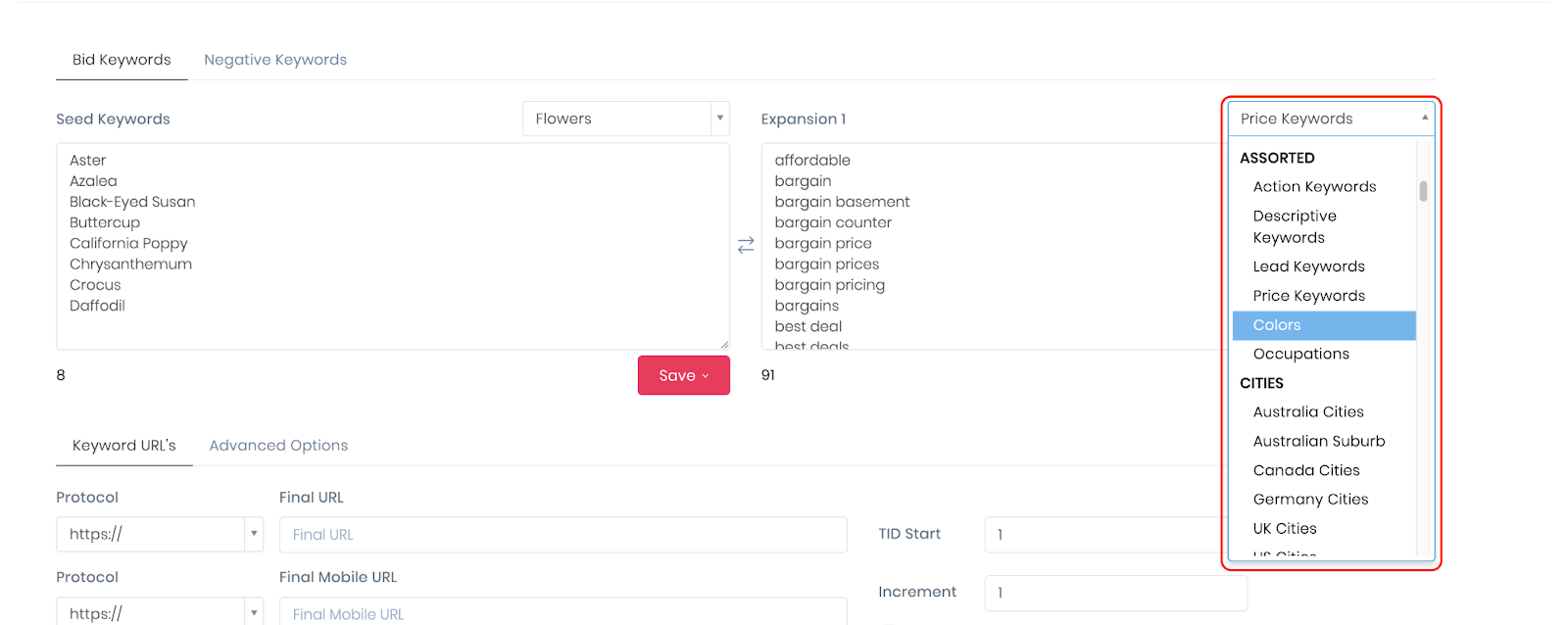
When it comes to your ads, multiple list campaigns have additional considerations that single list campaigns don’t, mainly when inserting dynamic text via tokens. You’ll want to use the {final} token if you want your whole keyword to be included, as {seed} will only include the words and phrases from the seed keyword list. You can also use {expansion1}, {expansion2}, and {expansion3} to insert your expansion keywords in your ads at different points. The screenshot provides an example, and you can learn more about tokens and dynamic keyword insertion here. A little tip for you: right-click on the different ad text fields to bring up a list of tokens.
FAQs
- Typo. This one is easy. You’ve just mistyped the token. Check that each token you are using is correct.
- You haven’t used a fallback in your token. For each token, you ideally want a fallback so that when the dynamically inserted keyword is too long, it will be replaced by the fallback. So check your fallbacks are correctly in place.
- You’re using a token that is not available for your campaign type. If you’re building a SKAG campaign, you should be able to use any token. If you’re using a thematic campaign, you’ll only be able to use the {Seed} token for keywords. Because of the way that thematic campaigns are structured, expansion keywords are not available.